You don't need a
YouTube channel to continue using YouTube for your own pleasure. While, it can
be a lot of fun to create a channel with your own videos, playlists and a quick
blurb about yourself or your channel, if that's something you no longer want or
need, deleting that old channel is a good idea in order to help clean up your
online presence.
Without a channel, you
can still subscribe to other channels, leave comments on other videos, add
videos to your Watch Later section and all the other things associated with
using YouTube. This is because your YouTube account is associated with your
Google account, so as long as you keep using YouTube through your Google
account, it doesn't matter whether you have a channel or not.
1.Access Your YouTube Settings
Go to
YouTube.com in a web or mobile browser and sign in to your account. Although
you can delete your YouTube account and all of its data from the official
YouTube mobile app, you can only delete channels from the web.
Click your
user account icon in the top right corner of the screen and click Settingsfrom
the dropdown menu.
Note: If you
have multiple YouTube channels on the same account, make sure you're accessing
the settings for the right one. To switch to a different channel, click Switch
account from the dropdown menu, select the channel you want, and then repeat
the above instructions to access its settings.
2.Access
Your Advanced Settings
On the next page,
click on the Advanced link that
appears beside your photo and beneath your channel name. You'll be taken to a
new page with all of your channel settings.
3.Delete Your Channel
Look for the Delete channel button at the
bottom of the channel settings page and click it. Your Google account, Google
products (such as Gmail, Drive, etc.) and other existing channels associated
with it won't be affected.
You'll be asked to sign into your Google
account again for verification.
On the following page, you'll be given two
options:
I want to hide my content
I want to permanently delete my content
You can choose to simply hide all of your
channel content like videos and playlists, however your channel page, name, art
and icon, likes and subscriptions will remain unhidden. If you'd prefer to go
with this option, click I want to hide my content, check the boxes to confirm
you understand, and then click the blue Hide My Content button.
If you're ready to go ahead and delete your
entire channel and all of its data, then click I want to permanently delete my
content. check the boxes to confirm you understand and then click the blue
Delete My Content button.
You'll be asked one last time to confirm
deletion by typing your channel name into the given field before clicking Delete
My Content. Remember that once you've clicked this, it cannot be undone.





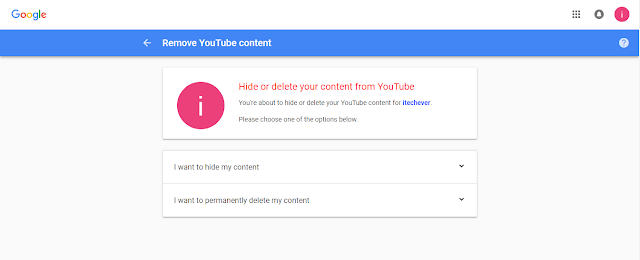







0 comments: